Reports
The solution provides the ability to gather detailed reports in either a PDF or DOCX format.
The report functionality enables the user to obtain the full details of an entity (Natural Person or Legal Entity) that has been entered into the solution and within the entity itself.


Once the report option is selected, the user is provided with select options to further enhance the report to be generated
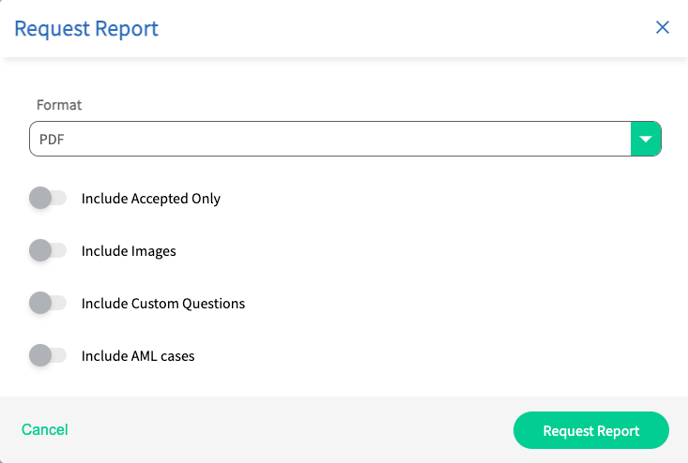
1. Format - Allows the user to choose whether to generate the report in a PDF or a Microsoft DOCX Word document.
2. Include Accepted Only - Allows for the limitation of the areas within the entity that have been approved status. *Note - Keep this toggle turned off to include all parts of the profile in the report.
3. Include Images - This enables the report to contain images that are associated with the entity. Once selected, the options for images are ID Docs, Face Matches, and specific or all Supporting Documents.

4. Include Custom Questions - Enabling this will include any of the custom questions attached to the entity.
5. Include AML cases - Enabling this will allow you to include All AML cases, Active Ongoing Monitoring Cases, or Only Accepted Matches
Only Accepted Matches - provides additional filtration and the report will only be generated with any matches that have been set to Accepted.

Once the Generate Report button is selected, the report will be accessible to be generated via the Administration --> File Management --> Reports and selecting the Generate button.

The resulting message will inform the user that an email has been sent to obtain the report.

When returning to the main area for reports (Administration --> File Management --> Reports), the user will have the ability to Download a previously generated report and also review the other reports listed
Individual Case reports can also be downloaded following these steps:

*Note - All reports that have been generated, will expire after 7 days. Once that period has passed, the report will need to be recreated.
What's Included in Reports?
The report contains information about Legal Entities or Natural Persons. This information can change based on settings explained later on in this guide.
Entity Information: Name, DOB, Nationality, Residence, Address, Phone, Email
Entity Details: Know Your Customer, Identity Documents, Biometrics, Supporting Documents, Custom Questions - This will match the respective sections on the Entities page if the report generation settings match all applicable statuses.
Risk Screening Coverage: Selections for - Sanctions, Warnings, Fitness and Probity; PEPs; Adverse Media
Risk Screening Procedures: Search information including Search Terms, Entity Types, Year of Birth or Formation, Country, Fuzziness Interval, Date, Search Configuration
Risk Screening Results: Matches from the case search.
Considerations